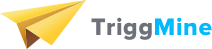-
Module Installation Event (API client)
Install the module.
Go to Your dashboard at TriggMine.
Module installation event was successful if there is NO notification "Please set up plugin" in the upper right corner:
2. Test creation of Email Campaigns, online store website events and campaign execution success check
2.1. “New user registration” Campaign
2.1.1. Create campaign with the following conditions:
property = registration/registration;
state = equal;
count = success.
2.1.2. Add email template (subject = “new user”) and plan the immediate campaign.
2.1.3. Save and activate email, trigger and campaign.



2.1.4. Go to the online shop and do the next steps:
“New User Registration”
Register new test user on the site
Check TriggMine Dashboard
2.1.5. Campaign's execution success check:
Registered user received an email with the subject "new user"2.2. “Navigation” Campaign
2.2.1. Create campaign with the following conditions:
property = browse abandoned/visit date;
state = equal;
count = current date.
2.2.2. Add email template (subject = “navigation”) and plan the immediate campaign.
2.2.3. Save and activate email, trigger and campaign.
2.2.4. Go to the online shop and do the next steps:
“Navigation”
View any product on the site
Check TriggMine Dashboard
2.2.5. Campaign's execution success check:
User received an email with the subject "navigation"
2.3. “Cart State” Campaign
2.3.1. Create campaign with the following conditions:
property = purchase/total items quantity;
state = equal;
count = 1.
2.3.2. Add email template (subject = “cart state event”) and plan the immediate campaign.
2.3.3. Save and activate email, trigger and campaign.
2.3.4. Go to the online shop and do next steps:
“Cart State”
Add any product to the cart
2.3.5. Campaign's execution success check
User received an email with the subject "cart state event"
2.4. “Order Creation” Campaign
2.4.1. Create campaign with the following conditions:
property = purchase/order;
state = equal;
count = success.
2.4.2. Add email template (subject = “order creation”) and plan the immediate campaign.
2.4.3. Save and activate email, trigger and campaign.
2.4.4. Go to the online shop and do next steps:
“Order Creation”
Place an order.
2.4.5. Campaign's execution success check:
User received an email with the subject "order creation"