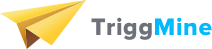Step #1: In Wordpress admin panel open “Plugins” and click “Add New”. Make sure you have WooCommerce installed as TriggMine requires WooCommerce to work

Step #2: In the search field type “Triggmine”, and after the search is done - click “Install Now” on Triggmine block.

Step #3: After the installation click “Activate Plugin” (or “Network Activate” if you are going to use Triggmine for multiple stores).

Step #4: After the plugin activation you should see it in the plugins list and in the left menu. Click “Triggmine” link in the left menu to go to plugin configuration.