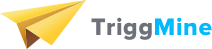Step #1: Open Triggmine module configuration. Select “Yes” in Enable Triggmine to enable the module.
in version 1.6:

in version 1.7:


Step #2: Use the Cabinet form to create an account at Triggmine (or use Sign In link to log in if you already have one). After you click "Create account" / "Sign in" your credentials will be automatically set and settings will be saved. No more actions required from you.

Note: In case something goes wrong and settings are not being saved automatically - simply copy API URL and API key from your Cabinet and paste them to the corresponding fields of plugin configuration below. Then save the settings.

Step #3: You should see the following messages confirming the successfull plugin setup. Now you can go to your Triggmine account to create email workflows.

Step #4: Using Order and Customer Export